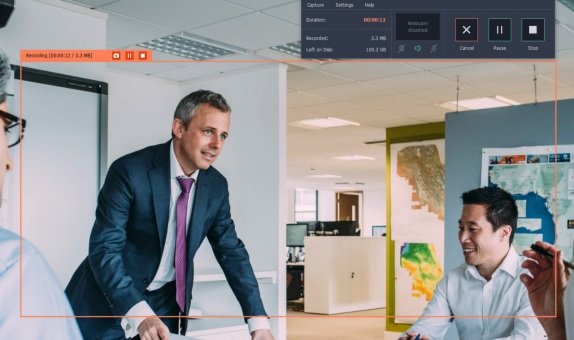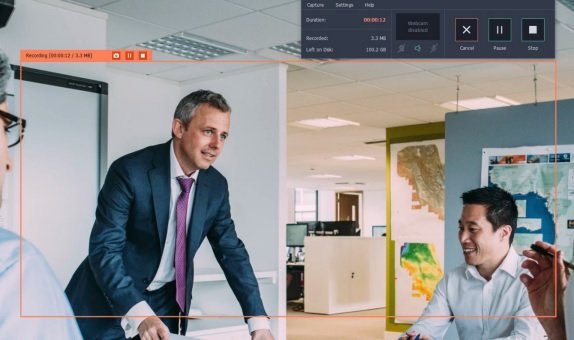Do you have your special someone staying overseas and Skype is the only way to get in touch with him? Wouldn’t it have been great if you could revisit your special Skype calls again and again? Certainly it would be. However, Skype does not allow us to record the calls. So, how to record a Skype call?
Let’s see how easily you can record Skype calls.
Download & install
The first task is to download & install a rcording program in your system. Needless to say, you have to do it before you start your next Skype call.
Adjust recording parameters
Now, take your cursor over Skype window & click to select recording area. You can select the recording area manually as well for the most precise selection. For that, you have to draw the capture frame manually over the recording window. In case, you wish to record the call in HD, go to Capture Area and choose Full Screen.
You will surely need to capture the audio part of the call as well. To do that, click on Microphone or Speaker icon (as per your need) and wait for them to turn green. It will take just a second. This way, the program will capture voice of both persons on the Skype call.
Capture Skype call
Click on REC tab & start capturing process as the call starts. Use options like pause, Cancel or Stop to control your recording session.
After the recording is done, the video call will be saved in MKV format.
Trim and convert
Is there any unwanted part in your video call that you wish to cut out. No problem. Just position the marker at the start of your undesired part and click on scissors tab. Then, follow the same process by taking the marker at the end of that unwanted section. Finally click on trash can to remove the part forever from recorded video. Click on Save As.
Next go to export window and choose the format for conversion of the recorded video call. Click on Save to save the converted version.
Useful tips for users:
Both Windows and Mac users can use hotkeys to control the recording process fast.
Windows users:
Press F9 to resume or pause
Press F10 to stop recording
Mac users:
Press ⌥ ⌘ 1 for pause or resume
Press ⌥ ⌘ 2 to stop.